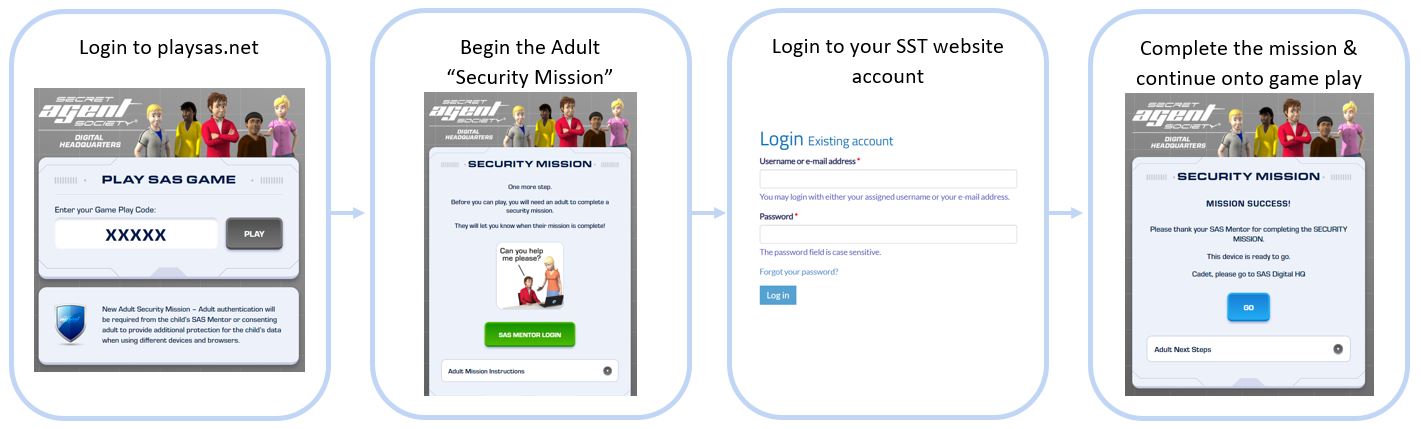We're here to help!
If the below common troubleshooting tips and tricks don’t solve your issue, please submit a technical support request in the form below.
Common Troubleshooting Tips and Tricks
I can’t find my SAS Game Play Code or SAS Product Key:
No worries!
- SAS Small Group Program (Mentor or Facilitator) – You can access this information any time by logging into your Mentor Portal or Facilitator Dashboard (www.secretagentsociety.net) and going to your SAS Digital HQ menu item.
- SAS Computer Game Pack - You can access this information at any time by logging into your SST website account, and selecting My Product Key and Game Play Code button.
My SAS Product Key has expired:
If your SAS Product Key has expired and you would like to regain access to SAS Digital HQ, please contact the SST Team and let us know the following information:
- A description of the situation
- Your SAS Product Key
- Date of email notification/s about upcoming expiry/ renewal steps
The SST Team will respond to you within 1-3 business days with your options for regaining access to SAS Digital HQ.
Something went wrong when I tried to activate a Cadet Place:
Please use this Guide for Consenting Adults for step-by-step instructions on the process of setting up a Mentor Portal, activating a Cadet Place, technical requirements of devices, and data protection measures in place.
Finding my Cadet Place or Mentor invitation email:
Please look for an email from "SAS Small Group".
If you can't find the email, remember to look in your junk, spam and clutter mail boxes and move the email into your usual inbox.
If the email is still missing, contact your SAS Facilitator and them to:
- Double check your email address has been entered correctly.
- Resend the invitation email to you from their SAS Facilitator dasboard.
Instructions on how to activate a Cadet Place
Please use this Guide for Consenting Adults for step-by-step instructions on the process of setting up a Mentor Portal, activating a Cadet Place, technical requirements of devices, and data protection measures in place.
Here are some helpful tips for troubleshooting software issues on your device/browser. The majority of our technical queries are resolved by the following steps:
- Check your device meets the minimum technical requirements of SAS Digital HQ.
- Check your device and browser have up-to-date software.
- Check you are using a recommended internet browser.
- SAS Small Group Program - Review the technical trouble shooting information in your Mentor Portal or Facilitator Dashboard.
If your query is not resolved through the above review, please try the following steps:
- Log out and log back in again, including re-joining a live group meeting if relevant.
- Attempt to access the site through an incognito/private browser window, to see if issues persist without stored data.
- Attempt to access the site through an alternative internet browser (e.g. Google Chrome, Mozilla Firefox, etc.)
- Attempt to access the site with an alternative device, if possible, to see whether the issue persist on other devices.
If issues persist, please contact the SST Team. Please pass on your device type/software, browser type/ software, and a description of the issue. The more detail the better! To make this easy for you please, use the Technical Support Webform button above.
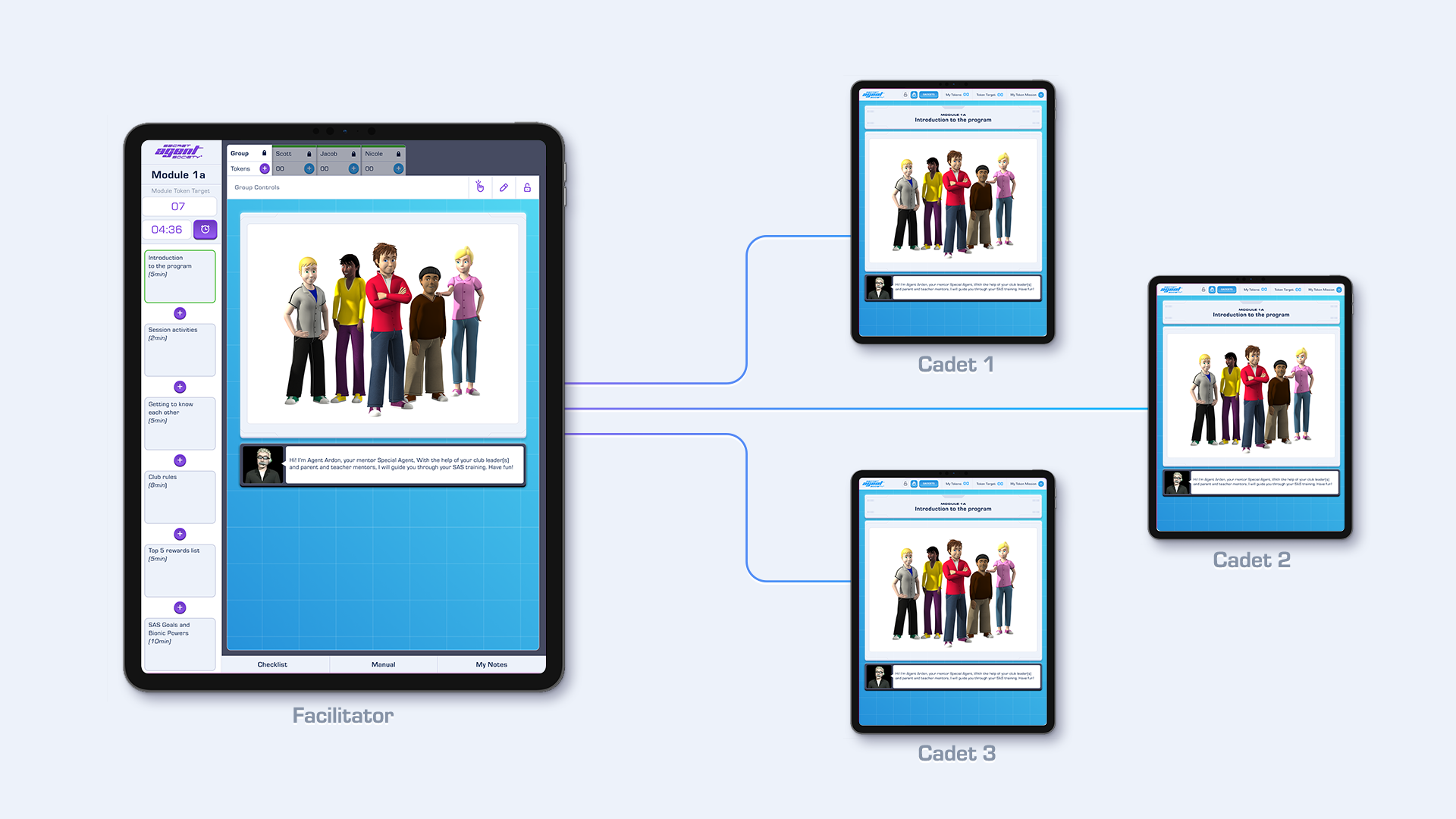
I only want to be asked for a verification code every 30 days:
- When you first set up your TFA settings, please select the “Trust this browser” box. If you use the same device and browser regularly, you will only be asked for the verification code once every 30 days.
- If you have already set up your TFA and need to change the settings, please go to “My Account” and choose “Two Factor Authentication”, on this page, you can now go into the “Trusted Browser” settings and select “Set”
If you do not have a phone that will not receive SMS codes:
- That’s ok. When you first set up your TFA, please use another person’s phone number (they need to be with you) to receive the first code during set up. When the option for “Recovery Codes” is offered, please:
- Copy or print a copy of these codes.
- You must press save to activate these codes.
- You will then return to the TFA overview page and can choose to “Disable” SMS codes. From now on, when you log in you will enter one of the recovery codes you copied/printed.
- If there is no phone to receive the first code described above, please call the Social Science Translated team (or another person) to arrange the first code to be sent to our phone.
If you have locked yourself out:
- If you cannot get past the verification code step (e.g. you no longer have the phone number, you no longer have the authenticator App, or you have lost your recovery codes), please contact the Social Science Translated team to have your TFA details reset. You will then need to set up your TFA again using your new phone number, setting up an authenticator App, or saving a new set of recovery codes.
I was using SMS codes or the authenticator App and have changed my phone number or App:
- If you no longer have the phone number or no longer have the authenticator App and have lost your recovery codes, please contact the Social Science Translated team to reset your TFA details. You will then need to set up your TFA again using your new phone number, setting up an authenticator App or saving a new set of recovery codes.
This adult Security Mission will be requested every 30 days or when:
- The first time a user logs into SAS Digital HQ (www.playsas.net)
- The first time a user logs in with a new device (e.g. iPad vs school laptop vs dad’s laptop)
- Each time a new browser is used to log in (e.g. Chrome vs Firefox vs Safari)
- Each time an ‘incognito’ browser window is used to log in
This process does not differentiate between a child or an adult logging into SAS Digital HQ with a child’s Game Play Code. The Security Mission will still apply for adults logging in.
If your account is not associated with the child user, you will not be able to complete the Security Mission.
SAS Small Group Program (digital edition, 2021 release)
- To complete this mission, you must be:
- a registered SAS Mentor for the child’s account and have set up your SAS Mentor Portal, or
- an SAS Facilitator or SAS Assistant working under the Cadet's SAS Provider service.
- Please ask the SAS Facilitator or family if you have been added as an SAS Mentor for the particular child user you are trying to support.
- Alternatively, ask someone who is registered as a SAS Mentor to complete the Security Mission (remember it will last for 30 days on the same device and browser).
SAS Small Group Program (using physical Family Kits)
- To complete this mission, you must be:
- the adult who activated the Product Key found on the inside of the parent workbook.
- Please ask the activating adult to authorise the child's device/browser (remember it will last for 30 days on the same device and browser).
SAS Computer Game Pack
- To complete this mission, you must be the adult who activated the SAS Product Key from the SAS Computer Game Pack.
- You can ask the person who did this to complete the Security Mission every 30 days if the user is on the same device/browser.
If you are using incognito or are on a device/browser that has been cleared, the memory of any previous authentications will be lost and you will need to repeat the process.
The design of the SAS Facilitator Training Course ensures that learning is multi-faceted. Some questions may be more challenging, with the answers less obvious. You must submit a correct answer for each Learning Checkpoint before you can progress to the next page.
Generally, questions reference information learned in the current module; to help find correct answers in the course content, here are some tips:
- Remember that you can use the ‘previous’ and ‘next’ buttons to flick back through the module to find the information you are after;
- Keep an eye out for clues in the videos, and remember to check all drop-down boxes;
- If you are answering a question in a text box, where possible, please use complete sentences and try to provide two reasons/examples when asked to; and
- Remember to read the question and check if questions are require more than one answer.
SAS Facilitator Training - Individual Application vs Training Coupons
For individuals using a credit card to pay for only one SAS Facilitator Training place, you can enrol and purchase at the same time by applying directly to SAS Facilitator Training Course Enrolment. Please note that this is a credit card only payment option. For services wanted to pay for a team member/s to undertake the SAS Facilitator Training Course, please purchase Pre-Paid Training Coupons. Once a coupon is purchased, the trainee then enrols in the SAS Facilitator Training Course and uses the pre-purchased coupon as the payment method.
Steps for Enrolling in the SAS Facilitator Training Course using a Pre-purchased Coupon Code
- Go to the webshop and enrol in the SAS Facilitator Training Course Enrolment; you must complete a detailed online application form.
- During the checkout process, enter the unique coupon code (when prompted) provided to you by your service (or in an email if you purchased it yourself) to waive the training fee.
- Review the SAS Facilitator Training Course Enrolment confirmation email (which includes important pre-training information and instruction to access the course content)
Completing the training application forms
To ensure that all professionals are fully informed and understand the requirements to offer the SAS Small Group Program at their service, individuals are required to complete a detailed application form. Please do not complete this form on behalf of a team member. This enrolment and the terms and conditions agreed to during the application process are for the individual person completing the SAS Facilitator Training Course.
To start the training course
Once you have enrolled in the SAS Facilitator Training Course Enrolment to access SAS Training, please:
- Go to: https://secretagentsociety.net/
- Use the Facilitator/Trainee button to access the Facilitator Dashboard
- Go to My Training Tab & Begin your course